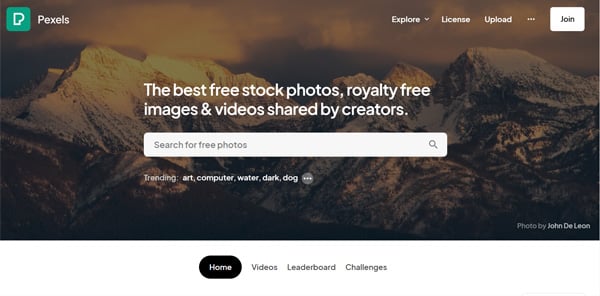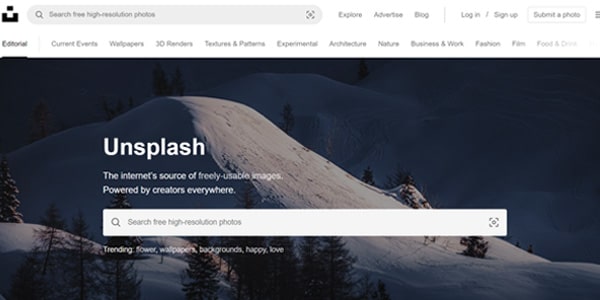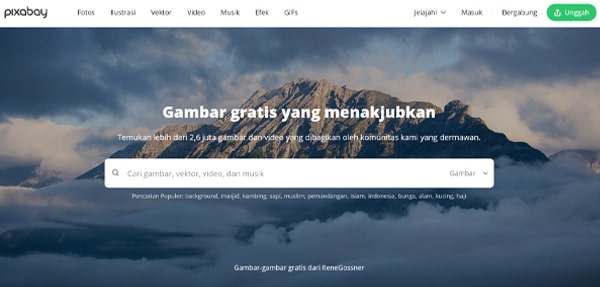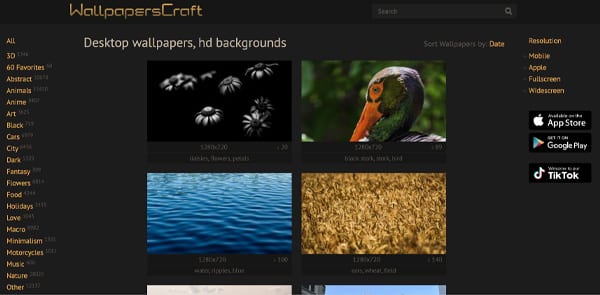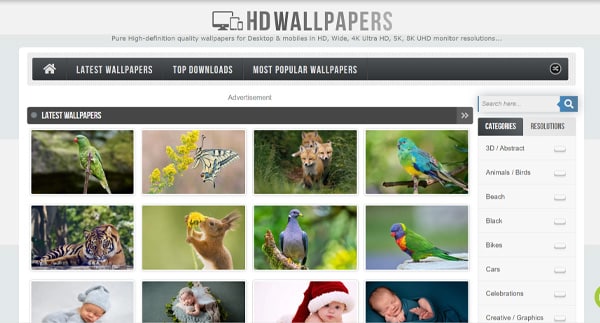3 Ways to Change Windows 10, 11 and Laptop Wallpaper
One of the things you can do so you don't get bored easily when using a laptop is to know how to change your laptop wallpaper, so that the appearance of your laptop screen becomes more attractive to look at.
Wallpaper itself is a background display that is on the
laptop screen and has images with various variations.
You can install laptop wallpapers from various sources,
such as images from Windows, images on laptop storage, slide shows, to plain
colors.
So, here's how to change the laptop wallpaper with the
Windows 10, Windows 11, and macOS operating systems that you can try.
Important point
1. How to Change Laptop Wallpaper
a. Windows 10
b. Windows 11
c. macOS
2. Website Download Wallpaper
a. Pexels
b. Unsplash
c. Pixabay
d. Wallpaperscraft
e. Hdwallpapers
How to Change Windows 10, 11 and macOS Laptop Wallpaper
For you Windows 11 users, you don't need to worry because
you can still change the default wallpaper with various collections of images
that have been provided by Microsoft, replace it with images stored on your
laptop or downloaded from the internet.To change the laptop wallpaper to the
image you want is practically very easy. Laptops with Windows 10 or Windows 11
operating systems can change their wallpaper in a short time.
This also applies to laptops with the macOS operating
system such as MacBooks. Laptop wallpapers can be changed so that the
appearance of the laptop screen can be fresher so that users don't get bored
quickly.
For those of you who are curious about how to change your
laptop wallpaper, just look at the following review until it runs out!
1. How to Change Windows 10 Laptop Wallpaper
Here are the steps to change the Windows 10 laptop
wallpaper:
- On the desktop screen, right-click and select the Personalize menu.
- Right Click and Select Menu Personalization
- Then a display like this will appear, then select the Background menu > Then in the Background section, select Picture > Then click Browse and select the saved image to be used as wallpaper.
- Select Background, Then Picture and Click the Browse Button
- When finished selecting images, click the Choose Picture button.
- Select an Image and Click the Choose Picture Button
- That way, the appearance of the wallpaper on your laptop will change.
- Laptop Wallpaper Display Changes Automatically
- Not only that, there are other ways you can change your laptop wallpaper on Windows 10 more quickly, namely:
- The first step, find the image that you saved on your laptop to be used as wallpaper.
- Find the Image Folder that will be used as Wallpaper
- Then right-click on the image, then select Set as desktop background.
- Right Click and Select Set as desktop background
- Then your laptop wallpaper will immediately change automatically without having to wait long.
- Laptop Wallpaper Display Changes Automatically
2. How to Change Windows 11 Laptop Wallpaper
For the latest Windows 11 users, you can change the
wallpaper on the laptop screen with the image you want, the method is:
- Click the Windows menu on the laptop screen or you can also press the Windows button on your keyboard.
- Click Windows Menu
- Then find and click the Settings app.
- Find and click the Settings application
- Next, you can select the Personalization menu.
- Select Menu Personalization
- After that, select the Background option.
- Select Menu Backgrounds
- Then select an image that is already available, or you can also click Browse Photos to find the image you want.
- Select Wallpaper or Click Menu Browse Photos
- Then select the image you want to make as wallpaper, then click Choose Picture.
- Select an Image and Click Choose Picture
- That way, the appearance of your laptop wallpaper will automatically change.
- Automatic Changing Wallpaper Display
- Just like Windows 10, in Windows 11 you can still change the wallpaper via the Set as background option. This method is quite effective for changing your laptop wallpaper without having to enter the Settings menu.
- Here are the steps you can follow to change the wallpaper in Windows 11 directly from the image you want:
- The first step, you can open File Explorer by pressing the Windows key + E on the laptop keyboard.
- Press the Windows Key and E
- Press Windows Key + E
- Then open the folder where you saved the image you want to make as wallpaper.
- Find and Open the Wallpaper Folder
- Search and B open the Wallpapers Folder
- Then select the image you want to use as wallpaper on your laptop.
- Select the image you want to use as wallpaper
- After that, right click and select the Set as Background option.
- Right Click and Press Set as Desktop Background Section
- That way, the appearance of the wallpaper on your laptop will automatically change.
- The Wallpaper Display will Change Automatically
3. How to Change the macOS Laptop Wallpaper
MacBook Wallpapers
On the macOS operating system, you can change the MacBook
laptop wallpaper with an image provided by Apple, or you can also change the
image you want.
Here's how to change the MacBook Laptop wallpaper:
- First, you can click the Apple Menu or the Apple logo in the upper left corner of the laptop screen.
- Then select System Preferences > Then select the Desktop & Screen Saver option.
- On the Desktop window, select the folder or image on the left side.
- After that, you can select the image on the right to change the MacBook laptop wallpaper.
- Not only that, there are other ways that you can use to change your MacBook wallpaper more quickly, namely:
- The first step, open the Photos application.
- Then select the photo you want to make as wallpaper.
- Then click the Share button on the Photos Toolbar.
- Next, select the Set Desktop Picture option.
- Unlike the Windows operating system, on macOS you can directly use images on the website to be used as MacBook wallpaper.
- The trick is to Control – Click the image on your browser page. Then, select the Use Image as Desktop Picture option.
For versions of macOS Mojave or later, you can change the
wallpaper automatically according to the time of day and your location by
selecting the Dynamic Desktop option.If you turn off location services in the
Privacy Preferences of your MacBook laptop, the image or wallpaper will change
based on the time zone that has been specified in the Date & Time
Preferences.
5 Websites to Download HD Wallpapers for Free!
Of course, it will feel boring if your laptop or computer
screen is not enhanced with unique and cool wallpapers. These wallpapers
themselves can be images of goods, people, animals, or natural landscapes.
By changing the wallpaper, the screen display will
certainly not be boring and will seem more interesting to look at.
However, usually the wallpapers that are often found are
not of the best quality and free of copyright for laptops or computers.
Therefore, this time TipsPintar will tell you a website
that can be used to download the best and HD quality wallpapers. Want to know
what website it is? Come on, just look at the following explanation!
1.Pexels.com
The first website that you can use to download the
highest quality wallpapers is Pexels.
On this website, you can search and find unique and cool
images to beautify the appearance of your laptop screen.
Apart from that, you also don't need to worry about
licenses or copyrights, because on Pexels you can download the image you want
to make as wallpaper for free.
The images on the Pexels website are also quite complete,
from photos of people, objects to wallpapers with a resolution that can reach
4K.
Therefore, we include Pexels as the first recommendation
for the best quality wallpaper download website.
2. Unsplash.com
The website for downloading the next laptop wallpaper is Unsplash. Almost the same as Pexels, on Unsplash you can find hundreds to thousands of images that you want to be used as wallpaper on your laptop or computer.
On this website, you can even download images of various
sizes. If you want to get the best image quality, you can choose Original Size
or Large.
Regarding licenses or copyrights, you can say the same as
Pexels. That way, you don't have to worry anymore if you want to download the
images on the Unsplash website.Not only that, you can also save the images on
this website and can be used for various needs, such as for photographic
references, laptop wallpapers, and can also be used just to enjoy the available
images.
3. Pixabay.com
You could say that Pixabay is not much different from the Pexels and Unsplash websites for downloading wallpapers. However, in terms of visuals, this website is classified as more complete than other websites.
On the Pixabay website, you can choose the type of
wallpaper that you want to download and install on your laptop, in the form of
photos, illustrations, to vectors.
With a fairly complete collection of images, you can rely
on Pixabay as an alternative when searching for images.
Not only providing images, but on this website you can
also download other things for free, such as videos, music, and sound effects
that can be used for various purposes.
4. Wallpaperscraft.com
The next website that you can visit to get the highest
quality wallpapers is Wallpaperscraft.
The images provided on this website are neatly
categorized on the left side of the main page.
This makes you no longer have to bother looking for the
type of image you want to download.
Apart from that, on the Wallpaperscraft website you can
also choose various types of image sizes, starting from Fullscreen, Widescreen,
Mobile, to Apple.
That way, not only can you change the wallpaper on your
laptop and computer, but you can also change your cellphone's wallpaper to the
best quality without having to download a wallpaper application for your
cellphone.
5. Hdwallpapers.in
As the name implies, this website can be used to find
various wallpapers with HD resolution and the best.
This website also offers a variety of resolutions to
download, from HD in 16:9 to Ultra HD in 4k, 5k and 8k formats.
But when it comes to image collections, Hdwallpapers is
not as complete as the Pexels, Pixabay, and Unsplash websites.In other words,
you can use this website
only to download wallpapers that will be installed on
your laptop or computer. Even so, there are quite a lot of stock images on the
Hdwallpapers website.
Closing
That's a collection of ways to change your laptop wallpaper
that you can follow. There's not only one way, but you can also use other
methods, such as directly from the image file to change the laptop wallpaper.
The Windows and macOS operating systems do allow their
users to use their favorite images that they want to be used as wallpapers so
they don't get bored easily with the screen display.
That way, users can customize the appearance of the
desktop screen according to their individual wishes.
Regarding the place to download the highest quality
wallpapers, you can use the website as a medium to find the wallpapers
mentioned earlier.
Oh yeah, don't forget to share this article with your
friends! Who knows, they don't know how to change the laptop wallpaper and want
to change the wallpaper to be cooler.
Also
Read Other Interesting Articles!
- 6 Ways to Download Movies Easily, Quickly & Practically
- How to Edit Jedag Jedug Videos on CapCut, Easy and Cool!
- How to Download TikTok MP3 Songs Without Application
- How to Download and Play the Latest 2022 PS2 Games
- How to Invest in Mutual Funds Online for Beginners
- How to start an online business without capital for beginners
- Easy and Cheap! These are 5 Ways to Top Up Diamond Mobile Legends