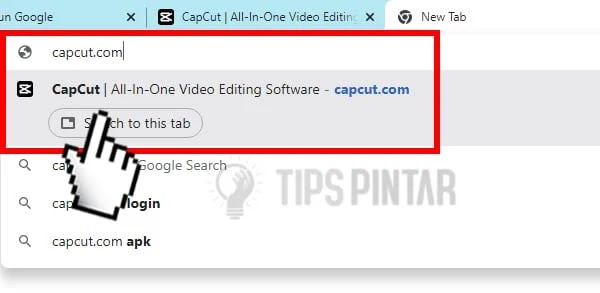Easily Edit CapCut on PC Without Emulator
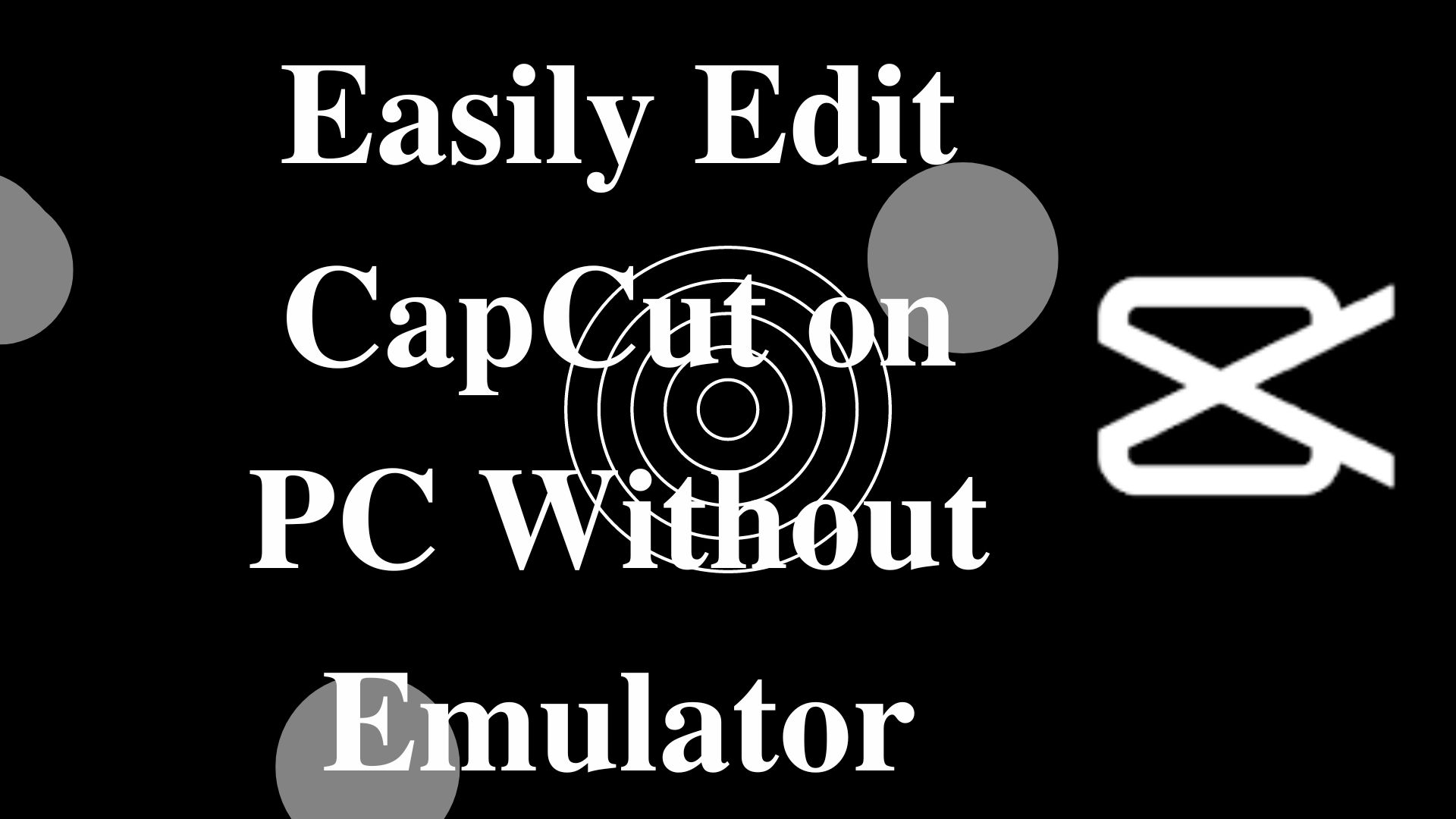
CapCut is one of the best TikTok video editing
applications because you can use the available templates easily. Moreover, the
available templates are also varied, such as viral CapCut templates, aesthetic
CapCut templates, cool CapCut templates and so on.
Editing in the CapCut application is also easy, because
you can remove the CapCut watermark and download the CapCut video template. You
can even edit videos that are going viral.
Like editing video pauses in CapCut. Oh yes, you can also
use CapCut on a PC or laptop. So for those of you who are not comfortable
editing on a smartphone, you can edit it on a PC, you don't even need an
emulator application!
Well, here's how to edit CapCut on a PC without an
emulator. So let's take a good look!
How to Edit CapCut Videos on PC Without Emulator
First, open your favorite web browser and visit the
“capcut.com” site.
Then, you will enter the main page of CapCut, just click
the "Get started for free" button.
Next to start editing, you need to insert a video. You do
this by clicking the “Upload” button or you can also drag files or videos into
the page in the Project section.
Then, select the video or photo you want to include.
After that, drag the media or video you want to edit into
the editing timeline.
Next you can cut the part of the video that you don't
want by placing a timeline line to the part of the video you want to cut, then
click the 'Split' icon or you can also press "CTRL + B"
If you want to make a video that has been cut earlier,
you can directly click the media and click the "Delete" icon.
Then, to enter music or audio you can directly click the
"Audio" menu.
Next you select the available audio or you can search for
the viral West TikTok song. For example here choose “Sunroof” audio.
Just like videos or photos, you can also set the duration
or part of the song you want to include. If there is a part you want to cut,
you just put the timeline line to the audio part you want to cut and click the
"Split" icon or press "CTRL + B".
After that, you just click the "Delete" icon.
If you want to enter text on the video, you just click
the "Text" menu in the left corner.
Then you select the style or type of text you want to
use, as in the following example image.
Then to edit the text, click the Text bar on the timeline
and edit the text on the right side of the page.
If you have edited text or writing, you can also add
stickers to your video edits. You do this by clicking the "Stickers"
menu on the left.
Next select the sticker you want to use. For example like
the following picture.
Oh yes, you can also adjust the layout of the stickers,
by clicking the Sticker bar and setting the stickers in the video.
After that, you can also add Effects to the video by
clicking the "Effects" menu on the left of the page.
Next you select the effect you want to use. For example
here choose the “Rolling Film” effect. Don't forget to also put a timeline on
the part of the media you want to add effects to.
Then you can also insert transitions in different parts
of the video. You do this by clicking the "Transitions" menu on the
left of the page.
Then select the transition you want to use. For example
here choose the transitions “Black“. Don't forget to also put a timeline on the
part of the media where you want to insert the transition.
Next you can also enter a filter to beautify the video,
you click the part of the video or media that you want to add a filter to.
After that you click the "Filters" menu on the
left of the page.
Then select the filter you want to use. For example here
choose the filter "Taro".
If you have finished editing the video in CapCut and want
to save it, you can immediately click the "Export" button.
Then enter the name of the video and set the resolution,
quality, frame rate, and format. If you have clicked the "Export"
button.
Wait for the video exporting process to finish.
Then to save the video you can click the "Point
3" icon in the upper right corner.
Next you just click the "Download" button.
Well, now you can edit CapCut videos on PC and the
results are in the Downloads folder.
So, that's how to edit CapCut on PC. How? It's really
easy, guys, how to edit CapCut videos on PC? Of course it's really easy!
Oh yes, don't forget to also share articles about how to
edit videos in CapCut via this PC or laptop to your friends, who knows they
don't know how to edit videos in CapCut via PC or laptop
Other Interesting Articles!
- How to Download a CapCut Template and Use It!
- How to Use CapCut Templates Without Watermarks Without Hassle
- 10+ Best and Coolest Jedag Jedug Video Editing Apps!
- How to Remove TikTok Filters Easily
- How to Make Sound in the TikTok Yourself Easily!