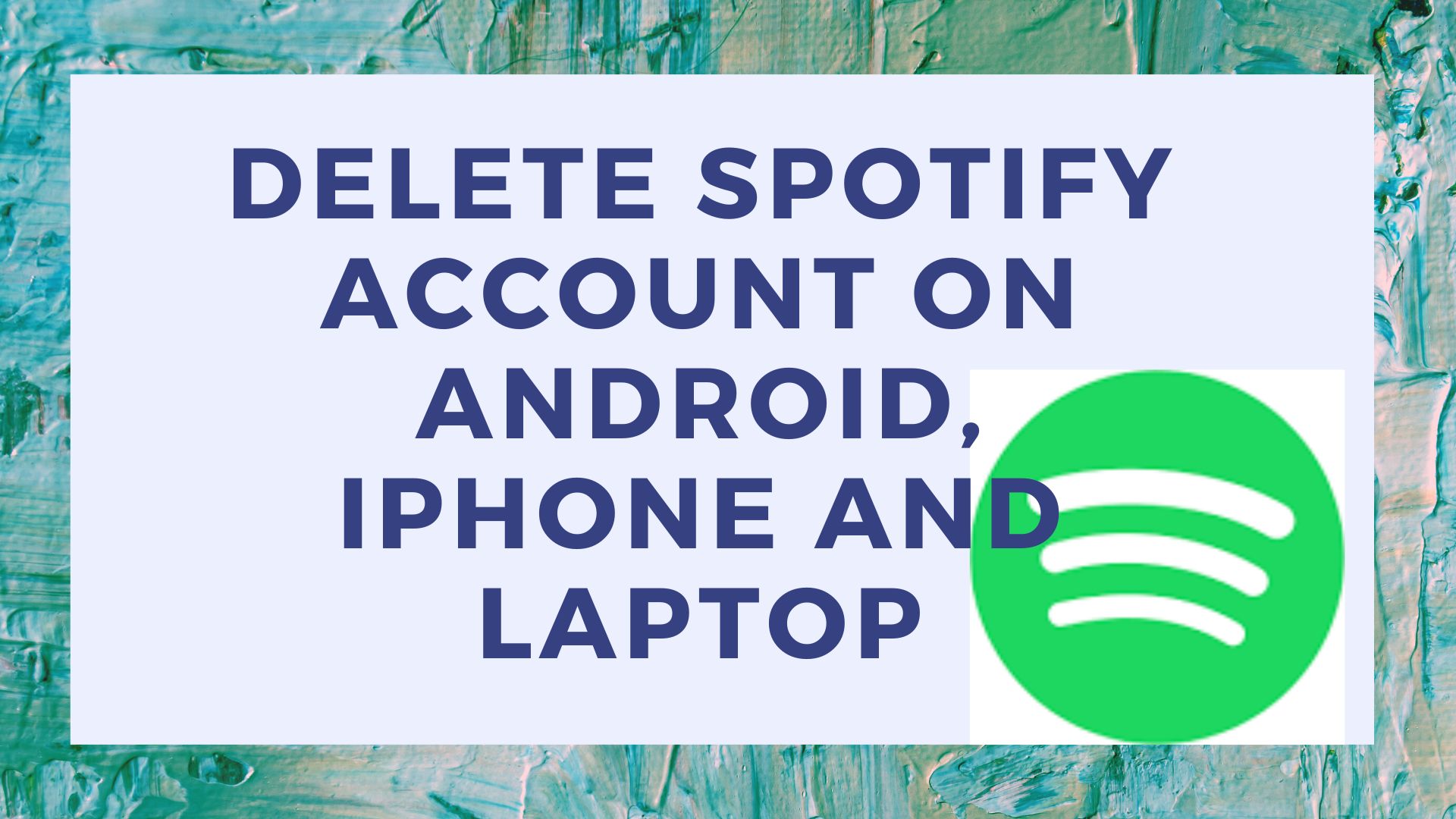Delete Spotify Account on Android, iPhone and Laptop
As we know, Spotify is one of the most popular music
player applications currently in Indonesia and in various parts of the world.
This is because the Spotify application can play music or songs from various
parts of the world.
Spotify is a well-known music streaming service provider
platform among music lovers.
You must be one of the music lovers and you are no
stranger to this one application. Both local and international songs are all
provided here.
It's so fun to listen to the song, not infrequently we
also sing along to the rhythm of the song. But, what if you don't know the
lyrics?
So, this time TipsPintar will give tips on how to display
lyrics on Spotify both on Android and iPhone. Check out this article until it's
finished!
Actually, some of the newest versions of Spotify already
have a lyrics feature. In other words, you can display lyrics without
third-party applications.
But, unfortunately not all smartphones can get this
latest version. This means like it or not we have to use third-party
applications.
Therefore we will
inform you how to display songs through two applications from both parties on
Android and Iphone. Follow the steps below, OK!
Moreover, in this application you can display songs on
Spotify. That way, you can sing without fear of wrong lyrics. Eits, even though
this application is widely used by people, sometimes it makes you less focused,
because it makes you just listen to music or songs every day.
So it's not surprising that many people want to delete or
close their Spotify account. Well, this is just right! This time we will
discuss how to delete a Spotify account. Come on, just listen to it!
How to Delete Spotify Account
1.
Android users
2.
iPhone/iOS users
3.
Laptop users
How to Delete Spotify Account on Android
- First, open the browser on your Android phone > Then you visit the site "Support.Spotify.com/close_account" > Then log in to your Spotify account. For example here, log in via Google by tapping the "CONTINUE WITH GOOGLE" button.
- Second, next you select the Google account that you want to delete the account > After that tap the "Close account" button.
- Third, then there will be a confirmation of the Spotify account, if it is correct you can tap the "Continue" button > Then you have to check the statement about the things that you get when closing the Spotify account.
- Fourth, then you tap the "Continue" button > Next there will be a notification to check your email, where when you tap the button in the email, Spotify will delete your account.
- Fifth, after that open your email and tap the “CLOSE MY ACCOUNT” button > then select the browser you want to use to open it.
Tara!! Now you have finished deleting the Spotify account
on your Android phone.
How to Delete Spotify Account on iPhone
- First, open the Safari browser on your iPhone > Then you visit the site "Support.Spotify.com/close_account" > Then log in to your Spotify account. For example here, log in via Google by tapping the "CONTINUE WITH GOOGLE" button.
- Second, next you select the Google account that you want to delete the account > After that tap the "Close account" button.
- Third, then there will be a Spotify account confirmation, if it is correct you can tap the "Continue" button > Then you have to check the statement "I understand" about the things that you get when closing your Spotify account.
- Fourth, then you tap the "Continue" button > Next there will be a notification to check your email, where when you tap the button in the email, Spotify will delete your account.
- Fifth, after that open your email and tap the "CLOSE MY ACCOUNT" button > Then select the browser you want to use to open it. For example here selecting Chrome.
Yeay!! Now you have finished deleting the Spotify account
on your iPhone.
How to Delete Spotify Account on Laptop
- First, open a web browser on your laptop or PC > Then you visit the "Support.Spotify.com/close_account" site.
- Second, then log in to your Spotify account. For example here, log in via Google by clicking the "CONTINUE WITH GOOGLE" button.
- Third, next you select the Google account registered with Spotify that you want to delete the account for.
- Fourth, after that there will be a confirmation to close the Spotiy account, you just click the "Close account" button.
- Fifth, then there will be confirmation of the Spotify account, if it is correct you can click the "Continue" button.
- Sixth, then you must check the statement "I understand" about the things you get when you close your Spotify account.
- Seventh, then you click the "Continue" button to delete your Spotify account.
- Eighth, next time there will be a notification for you to check your email, you just open your email registered with Spotify, where when you have a button sent in the email.
- Ninth, after that open your email and click the "CLOSE MY ACCOUNT" button to confirm deleting the Spotify account.
Yeay!! Now you have finished deleting the Spotify account
on your laptop or PC.
So, those are several ways to delete Spotify accounts on
Android, iPhone and laptops. How about this, guys, how easy is it to delete a
Spotify account? Oh yeah, if you have criticisms and suggestions, please write
them in the comments column below, guys.
Don't forget to share this article on how to delete a
Spotify account from Android, iPhone and laptop to your friends, guys, who
knows, they don't know how easy it is to delete a Spotify account specifically
for Android, iPhone and laptop users 🙂
Other Interesting Articles!
- How to Play Spotify Songs on Google Maps
- 7 Podcasts on Spotify You Must Listen to!
- How to Save Quota When Streaming YouTube and Spotify
- How to Save Quota When Streaming Songs on Spotify and Joox
- How to Download Songs (Mp3) from Spotify on Android